How do I verify my Server Order?
How do I verify my Server Order?
- 1. Complete list of your customers IMEI orders
- 2. The ID when your customers made an order from our site
- 3. The status of orders of your customer
- 4. The service name list to find orders of specific service
- 5. Search order by imei number by typing imei number
- 6. Order successfull reply code
- 7. Cancel or verify order action
- 8. Auto refresh order history page after 5min, 10min, 30 min or after 1hr to get latest order details
- 9. Click to view full details about order
When you are going to place an order for Multi Brands devices except Apple devices, please learn more... What does it mean by Generic Code?
Please also note: You can also find the individual service terms and conditions inside service description if there additional services terms available. You must read our Universal Service Terms and Conditions located at Terms & Conditions
Verify from File Order History
1. Login at IMEI Source.
2. Go to File Order History.
3. Click the Verify button.
4. A verification form will Popup.
5. Select Category Order Verification.
6. Tick on: Service Type (You must select the File Service).
7. Tick on: Select an Issue from the given form.
8. Enter your File Order ID.
9. Enter your IMEI / Serial Number.
10. On Message Box, provide details of your order related issue.
11. Click the Submit button.
12. And Finished.
Verify from Direct URL
1. Login at IMEI Source.
2. Go to Verification Form (Login required).
3. Select Order Verification.
4. Select Service Type (You must select the File Service).
5. Tick on: Select an Issue from the given form.
6. Enter your File Order ID.
7. Enter your IMEI / Serial Number.
8. On Message Box, provide details of your order related issue.
9. You may Attach Screenshot for better assistance.
10. Click the Submit button.
11. And Finished.
Note: Once the verification query has been sent, we will response/feedback by email within 24 Hours. Please be patient after the verification has been sent.
We provide a complete list of every singles sales from your customers made on our site as follow
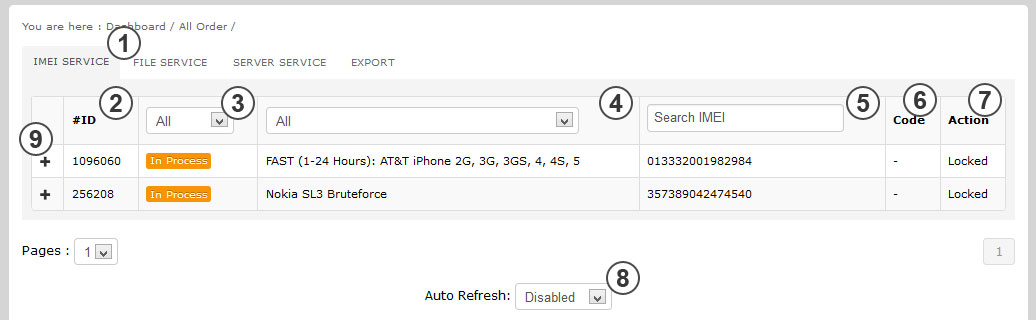
Thanks for interested in this question.
If you have place order and after few moment service prices are gone down, we are unable to Cancel/Reject/Refund until the order status changed from our source or supplier. Because many services are connected API that was an auto process to source or supplier, or we may we already process your order and service prices are changed at any time.
So, it never worries about this case. However, we may try to help you but not guaranteed that we can Cancel/Reject/Refund for the above case. You may Contact Us if further assist requires.
We hope, we have best answered here.
1. Login at IMEI Source.
2. Go to IMEI Order History.
3. Click the Verify button.
4. A verification form will Popup.
5. Select Category Order Verification.
6. Tick on: Service Type (You must select the IMEI Service).
7. Tick on: Select an Issue from the given form.
8. Enter your IMEI Order ID.
9. Enter your IMEI / Serial Number.
10. On Message Box, provide details of your order related issue.
11. Click the Submit button.
12. And Finished.
Verify from Direct URL
1. Login at IMEI Source.
2. Go to Verification Form (Login required).
3. Select Order Verification.
4. Select Service Type (You must select the IMEI Service).
5. Tick on: Select an Issue from the given form.
6. Enter your IMEI Order ID.
7. Enter your IMEI / Serial Number.
8. On Message Box, provide details of your order related issue.
9. You may Attach Screenshot for better assistance.
10. Click the Submit button.
11. And Finished.
Note: Once the verification query has been sent, we will response/feedback by email within 24 Hours. Please be patient after the verification has been sent.
If any order status is In Process & Delayed, then you are eligible for further inquiry by contacting us, please inquiry us by the following guidelines below.
Order Delay Inquiry Guidelines
1. Login at IMEI Source.
2. Go to Order Delay Form (Login required).
3. Select Order Verification.
4. Select Service Type.
5. Tick on: Select an Issue - Order Delay.
6. Enter your Order ID.
7. Enter your IMEI / Serial Number.
8. On Message Box, provide details of your order related issue.
9. Click the Submit button.
10. And Finished.
Note: Once the Order Delay request has been sent, we will response/feedback by email within 24 Hours. Please be patient after the verification has been sent.
In case any completed Server Order requires further verification, please follow the following guideline how to verify the Server Order. There are Two Ways to verify for Server Order.
Verify from Server Order History
1. Login at IMEI Source.
2. Go to Server Order History.
3. Click the Verify button.
4. A verification form will Popup.
5. Select Category Order Verification.
6. Tick on: Service Type (You must select the Server Service).
7. Tick on: Select an Issue from the given form.
8. Enter your Server Order ID.
9. Enter your IMEI / Serial Number.
10. On Message Box, provide details of your order related issue.
11. Click the Submit button.
12. And Finished.
Verify from Direct URL
1. Login at IMEI Source.
2. Go to Verification Form (Login required).
3. Select Order Verification.
4. Select Service Type (You must select the Server Service).
5. Tick on: Select an Issue from the given form.
6. Enter your Server Order ID.
7. Enter your IMEI / Serial Number.
8. On Message Box, provide details of your order related issue.
9. You may Attach Screenshot for better assistance.
10. Click the Submit button.
11. And Finished.
Note: Once the verification query has been sent, we will response/feedback by email within 24 Hours. Please be patient after the verification has been sent.